Increase Computer Speed

Is your computer running slowly? Is the software slow to load? Do you just let the loading screen stare? Want to increase computer speed. Not to worry — you’re in good company. Millions of people are waking up to slow computers each day. The good news, however, is that without purchasing new hardware, you can make your computer faster and maximize speed.
In this comprehensive guide, we’re going to show you how to speed up your computer, remove what’s slowing it down, and get your computer running as smoothly as possible again. Our solutions cover all types of versions – Windows 10, Windows 11, and Mac.
Effective Techniques to Increase Computer Speed
Understand the Root Causes of Slow Computer
Why your PC is slow?
- Before speeding up your computer, learn why it slows down. A slow computer has many potential contributors:
Hardware limitations
- If you have a computer with little RAM, an older hard drive or a modest processor, it is going to slow down. But there’s plenty you can do without new hardware.
Software problems
- The processor can be easily slowed down by too many programs starting, or unused apps that are open in the background, viruses, and similar pests.
Lack of storage space
- The OS won’t work well and system run slow when a hard drive is nearly full.
Outdated drivers and software
- Outdated drivers and operating systems can cause a variety of issues, and are one of the first things to check when a game is having problems.
- So, here is how we can resolve these issues and speed up our computers.
- Step one is to measure how fast your computer currently is.
- Check your computer performance while in search of the solution. Before finding a solution for the problem, it is necessary to diagnose your computer speed. It will help you identify what is actually working after the enhancement.
How to increase computer speed in Windows 10?
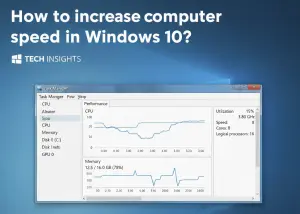
There are various ways to increase computer speed in Windows 10:
Using Task Manager:
- Press Esc, hold down Ctrl + Shift, and press Esc to open Task Manager.
- Click on the “Performance” tab
- On this location you will see CPU, Memory, Disk and Network consumption
- Check and see if anything is being utilized at 80-100%
From Settings:
- Navigate to Settings > System > About
- Here you have few processor, ram details
- In “Device specifications”, you’ll find everything you need to know about your system.
How to Increase Computer Speed in Windows 11?
In Windows 11, the process to increase computer speed is also similar to Windows 10, but the interface has changed a little bit:
New Task Manager:
- Use Ctrl + Shift + Esc or right-click the Taskbar and choose Task Manager
- Choose “Performance” on the left-hand bars
- A more modern, user-friendly Task Manager in Windows 11
- At a glance you can see your processor power, memory status, disk activity and network activity.
Windows 11 Settings:
- Settings > System > About
- Here you will see “Device specifications” and “Windows specifications” both.
- You can see this information shown processor speed, how much RAM will appear
How to test computer performance speed?
You can use Windows’ built-in Performance Monitor to get a general sense of how well your computer is running:
Using Performance Monitor:
- Press Windows Key + R
- Type “perfmon” and press Enter
- Performance Monitor will open where you can view the performance counter data minutely.
- Choose “Performance Monitor” on the left-hand side
- To add other counters press the green plus (+) icon
Windows Experience Index:
- It rates your system
- Open PowerShell (in Admin mode)
- Type: Get-CimInstance Win32_WinSAT
- you see the points of other subsystems, moments, and statistics.
How to increase computer speed on a Mac?
Mac users, meanwhile, can easily increase computer speed here:
Activity Monitor:
- Open Applications > Utilities > Activity Monitor
- Or look up “Activity Monitor” in Spotlight (Command + Space).
- Here you will spot 5 tabs: CPU, Memory, Energy, Disk, Network
- You can easily look at which apps are using the most resources
About This Mac:
- Apple menu > About This Mac
- Here is how to check out your mac’s processor, memory and graphics details
- PRESS ‘System Report’ BUTTON FOR MORE INFORMATION.
How to determine computer speed cmd?
The process of testing your computer’s performance using Command Prompt is the method that personalizes to a lot of technical users:
Basic System Information:
- Press Windows Key + R
- Type “cmd” and press Enter
- Type: systeminfo
- It will display all your system information
Processor Information:
- Type the following in CMD: wmic cpu get name, maxclockspeed, numberofcores
- It will indicate your processor name, speed and core count
- Memory Information:
- Type: wmic memorychip get capacity, speed # capacity in bytes, speed in MHz.
- You can learn how much and fast your RAM is
Website to check computer speed
There are several different websites online that you can use to compare your computer:
User Benchmarks:
It’s a popular benchmarking tool that measures the performance of your CPU, GPU, RAM and storage, then compares it to other users.
- Fast.com: While that is ostensibly for internet speed tests, network performance is a huge part of your overall computer experience.
- BrowserBench.org: Measures your browser and system capabilities when processing web content.
Proven Methods to Increase Computer Speed
Now let’s come to the main topic – how to increase computer speed. Following these methods will significantly increase your computer’s speed.
Minimize startup programs:
Many programs start automatically when your computer starts up. These increase boot time and use system resources.
How to in Windows 10/11:
- Open Task Manager (Ctrl + Shift + Esc)
- Click on the “Startup” tab
- Select “Disable” the programs you don’t need
- See the “Startup impact” column to understand which one is having more impact
On Mac:
- System Preferences > Users & Groups > Login Items
Select the unnecessary item and click on the minus (-) button - This simple method is one of the most effective ways to increase computer speed.
Uninstall unnecessary programs
You may have many programs installed on your computer that you never use. These not only consume storage space but also system resources.
Rules for uninstalling on Windows:
- Settings > Apps > Apps & features
- Go through the list and click on unnecessary programs
- Click the “Uninstall” button
- Especially remove “bloatware” or pre-installed unnecessary software
On Mac:
- Finder > Applications
- Right-click on unnecessary apps
- Select “Move to Trash”.
- Then empty the Trash
Clean the hard drive
Temporary files, cache, and other junk files that accumulate on your hard drive slow down the computer.
Windows Disk Cleanup:
- Press Windows Key + R
- Type “cleanmgr” and press Enter
- Select the drive you want to clean
- Check the file types you want to delete
- Also click on “Clean up system files” button to get more space
Turn on Storage Sense:
- Settings > System > Storage
- Turn on “Storage Sense”.
- It will automatically delete temporary files
On Mac:
- Apple menu > About This Mac > Storage > Manage
- You will see various options like “Optimize Storage”, “Empty Trash Automatically”
- Turn them on
Disk Defragmentation to increase computer speed (only for HDD)
If your PC is not installed with a solid state drive (SSD), disk defragmentation is very necessary for you to enhance computer performance.
Important: Never, EVER lack defragmentation for SSD! This can damage the SSD.
Defragment in Windows:
- Type “Defragment” in Windows Search
- Open “Defragment and Optimize Drives”.
- Select your HDD drive
- Click the “Optimize” button
- This could be hours and hoURS pests.digPrettyPrint for use in self-supervised learning But I want to know if there is a more “built-in” and efficient way of doing that.
Schedule:
- Click on “Change settings”.
- Check “Run on a schedule”.
- Set weekly or monthly schedule
Reduce visual effects to increase computer speed
Windows can be filled with animations and visual effects, but they consume system resources.
Setting Performance Options:
- Type “Performance” in Windows Search
- Choose “Adjust the appearance and performance of Windows.”
- Choose “Adjust for best performance” in its ’Visual Effects’ tab.
- Or choose “Custom” and remove the ones you don’t want
Turn off Transparency Effects:
- Settings > Personalization > Colors
- Turn off “Transparency effects”.
- And these little changes really add up, particularly on older computers.
Conclusion
If you don’t know what to do, it is not hard at all to increase computer speed. In this complete guide, we have covered:
- check computer speed windows 10, check computer speed windows 11 and check computer speed mac – performance monitoring on various os system
- We will also see how to check computer speed using Some options are here -How To Check Computer speed In cmd.and command to check computer speed.for advanced users
- How to check website computer speed If we consider the dictionary definition of word test, it is nothing but a measure intended to guide on a scale or size.
Here are some proven methods to help increase computer speed without new hardware. Remember:
Key Takeaways:
- Regular maintenance is most important
- Control when programs start up and which applications run in the background
- Keep your disk clean (at least 15-20% free)
- Updates regularly
- Maintain Malware protection
The most effective upgrades:
- HDD to SSD (maximum impact)
- Increase RAM (for multitasking)
- Regular cleaning and optimization
- Your PC will be a lot faster if you follow this guide. Keep in mind that making a computer faster is something you do time and again, not once: the system requires constant tending care.
- Once you’ve tried all of these things and your computer is still slow, then it’s time to really consider a hardware upgrade — an SSD in particular. It’s about the cheapest and easiest upgrade you can do.
Apply these tips now and transform your slow computer to a fast, responsive machine!
My Windows 10 computer is very slow. What should I do first?
First, determine the speed of the computer through Task Manager (Ctrl+Shift+Esc). Check If CPU, Memory or Disk Is Running at 100%. Then the 3 top steps: 1) Turn off Startup items, 2) Run Disk Cleanup, and also, 3) Run Windows Update.
Increase computer speed without SSD?
Of course! Many of the methods in this article also apply to HDDs. Startup optimization, malware removal, minimizing the visual effects and RAM management – everything adds up to the speed in my computer without new hardware.
What is the amount of RAM that one will want as we head into 2025?
8GB for browsing, 16GB for multitasking, 32GB for resource-intensive tasks (video editing/gaming) Its been good to have under lockdown. Now 4GB is starting to put the squeeze on you.
Will Windows 11 be faster than Windows 10?
Windows 11 might speed up a little once tuned, but not much. The first two techniques below work for both how to check computer speed windows 10 and how to check computer speed windows 11.
Is Mac faster than Windows?
Performance is about equal if HW and optimization are the same. What Mac has going for it is tighter hardware-software integration. But neglected, both become sluggish.
Q: Does Aiotar Antivirus slow down computer?
How frequently should a computer be serviced?
Regularly,need to clean their own reasons!Weekly: Clear the garbage such as disk cache. Monthly: full scan, updates check. Quarterly: hardware cleaning, deep optimization. As long as you follow this regimen, the computer will always end up being fast.
What is the most important upgrade for gaming?
Graphics card is key to gaming performance. Then 16GB RAM and SSD. CPU doesn’t super matter on all but the most competitive gaming.
How to make sure how fast your computer is by command prompt.
Open CMD to test your computer speed and type systeminfo (for full info), or wmic cpu get name,maxclockspeed (CPU info), or wmic memorychip get capacity,speed (ram info).
What are the things which a computer should not do and becomes slow?
Here are the immediate ones 1) reboot, 2) look which program has highest resource usage in task manager and end its process, 3) run a malware scan if not already performed, Check disk space. If they don’t, look at error in Windows Event Viewer.
Final Advice and Best Practices
A few best practices to increase computer speed before we part ways in this guide:
- Prevention Better Than Cure: And do maintenance regularly so that the computer never runs slow. A small amount of maintenance (10 minutes a week) is better than hours and days of troubleshooting.
- Don’t over-optimize: Never end up making the system unstable by over optimizing. You only need to do regular maintenance and replace what needs replacing.
- Backup Before Major Changes: As always, back up before you do anything drastic (like editing the registry or working with system files).
- Learn Your System: Understand your computer’s typical behavior. Baseline performance by frequently use of how to increase computer speed windows or how do i check computer speed strategies.
- Invest Wisely: Know your bottleneck before you upgrading hardware. Do an upgrade that will actually matter, targeted instead of random.
- Stay Updated: Keep Windows, drivers and software updated. This is relevant in terms of security and performance.
- Security First: Never compromise security to increase computer speed. Turning off the antivirus or using software with a backdoor is dangerous.
Read More latest Post: Increase Computer Speed

Pingback: How to Free Up Disk Space on PC and Boost Speed-2025